A full breakdown of any charges we have processed will be posted to your Mobal online account: www.mobal.com/myaccount
Once you have logged in to your online account, please visit the Services section (by clicking on the button at the top of your account) and then click on the Usage & Charges button found next to the relevant service.
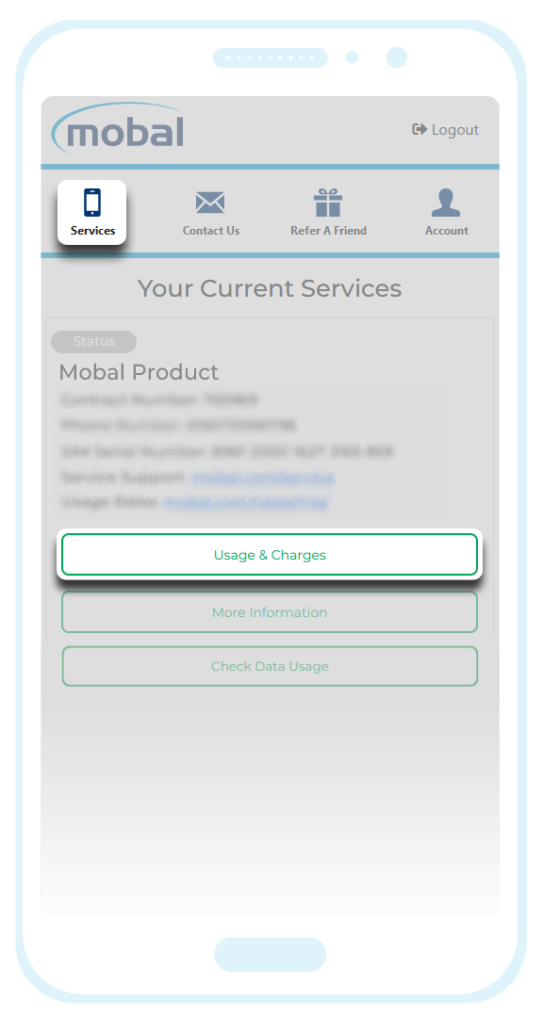
On the next screen, you will see a list of all charges that have been processed so far for this particular service.
To view more information on the charge, please click on the View Usage button found next to each transaction as shown below.
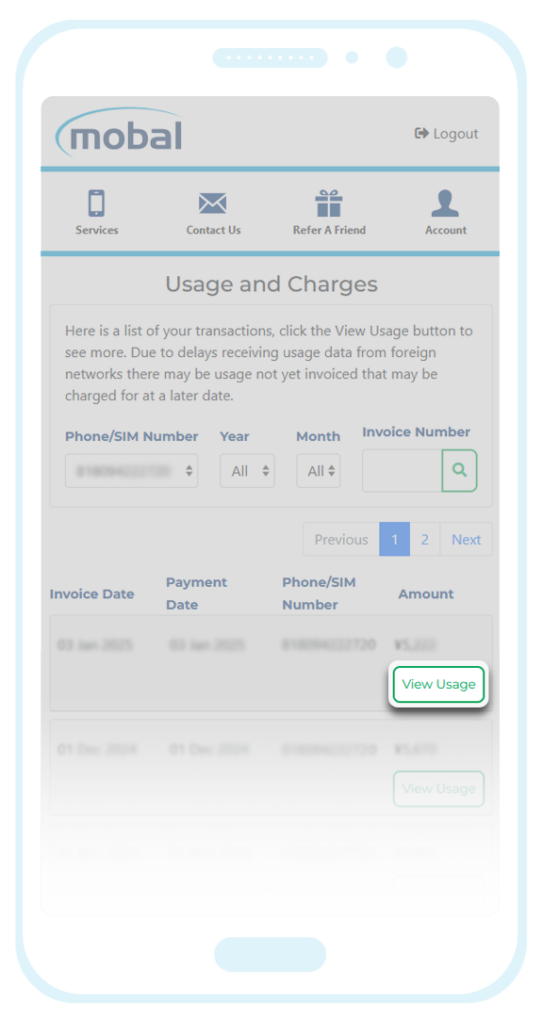
You can then click on the Download Invoice button (this will open the invoice in a new window which you can then download / print) or you can click on the Plus Symbol (+) icon next to each category to view a breakdown.
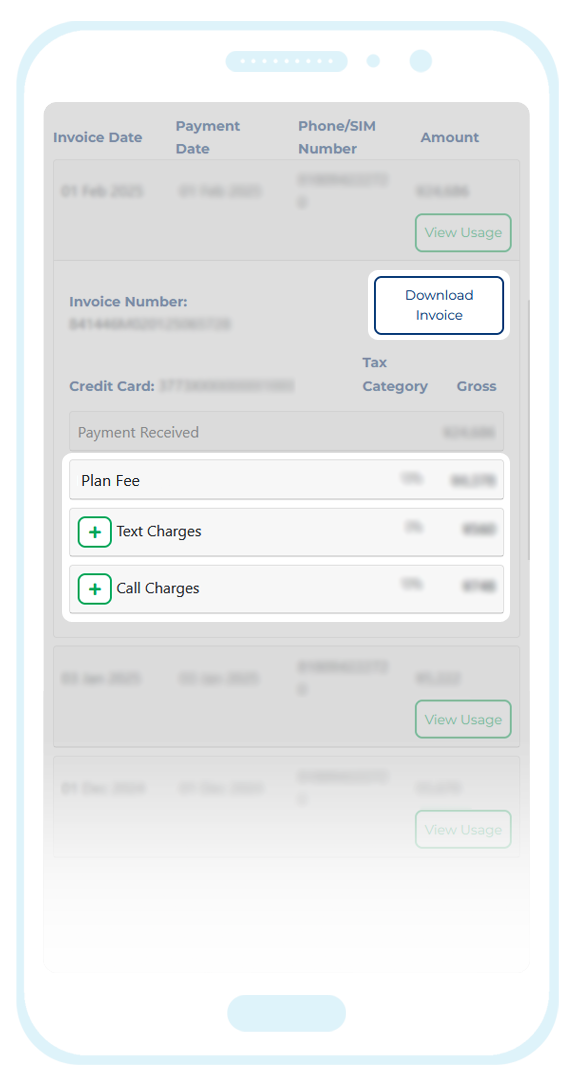
As shown in the example above, charges may be split into different sections for the “Plan fee” and for any outbound usage such as outbound calls / texts (if you are using a voice capable SIM / eSIM).
Clicking on the + next to each category will expand the section to show you a detailed breakdown of the fee.