Viewing Declined Charges:
If a charge is rejected and your account goes into decline, your Mobal online account (MyAccount) will become partially locked and so after logging in, you will see a screen similar to what’s shown below –
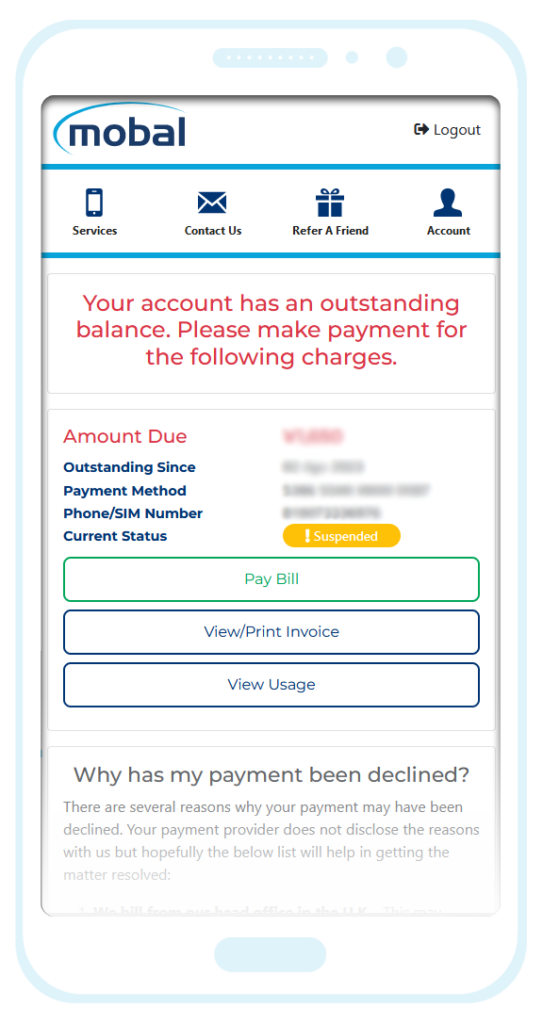
This section will provide you with the following information –
- The amount that’s due
- The date we first attempted to process the charge
- The current payment method we hold on file for you
- The Mobal phone number associated with the decline (if applicable)
- The current service status such as “Active”, “Suspended” or “Disconnected”
You can also view a more detailed breakdown of the declined charge by clicking on the View Usage button or the View / Print Invoice button as highlighted in the image below.
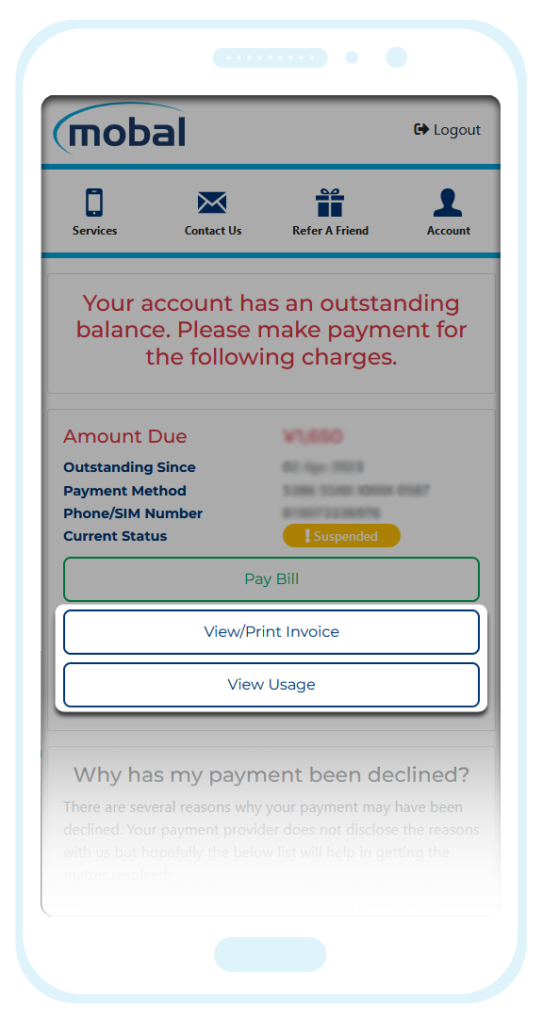
The “View/Print Invoice” button will allow you to view the breakdown in a document (which you can download, save or print if required) whereas the “View Usage” button will just allow you to view the information within your online account.
The breakdown of the charge will be split into sections for “Call Charges”, “Data Charges”, “Plan fee” etc (depending on what applies for your service).
When you are ready to resolve the decline by making a payment, simply click on the Pay Bill button and follow the prompts (additional instructions can be found below). Once the declined charge has been resolved, you will also regain full access to your Mobal online account.
Important Note: If additional charges were incurred after the initial decline, you will also see some red text beneath this section (explaining that additional charges are pending). However, you will not yet be able to see a breakdown of this additional charge as it has not yet been uploaded to your account. After resolving the initial decline, any additional charges you have incurred should be billed within 1-2 business days (and a breakdown will be posted to your account).
Resolving Declined Charges:
To resolve the declined charge and make a payment, please login to your Mobal online account: www.mobal.com/myaccount
You can then click on the Pay Bill button as shown in the image below –
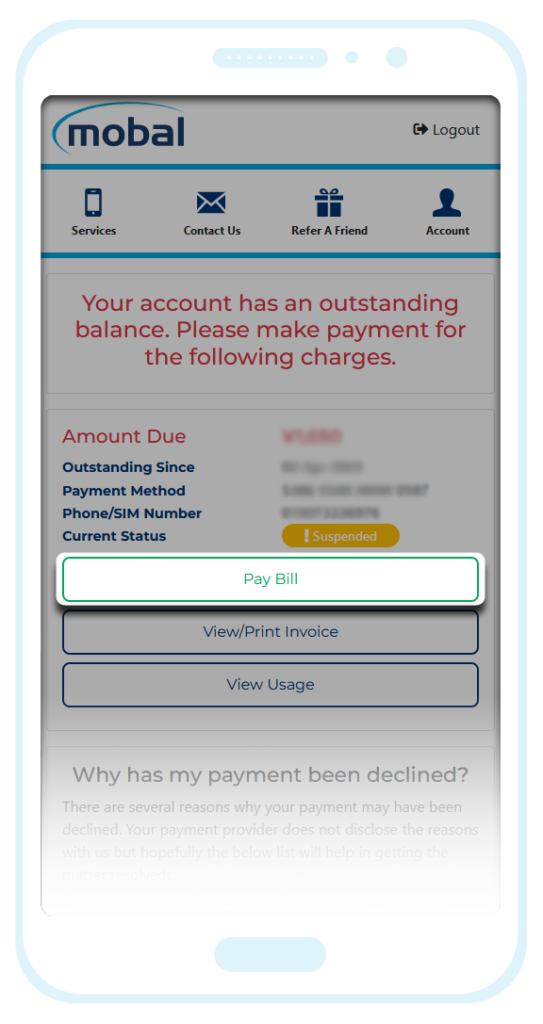
A new window will then appear displaying the payment options that you can choose from –
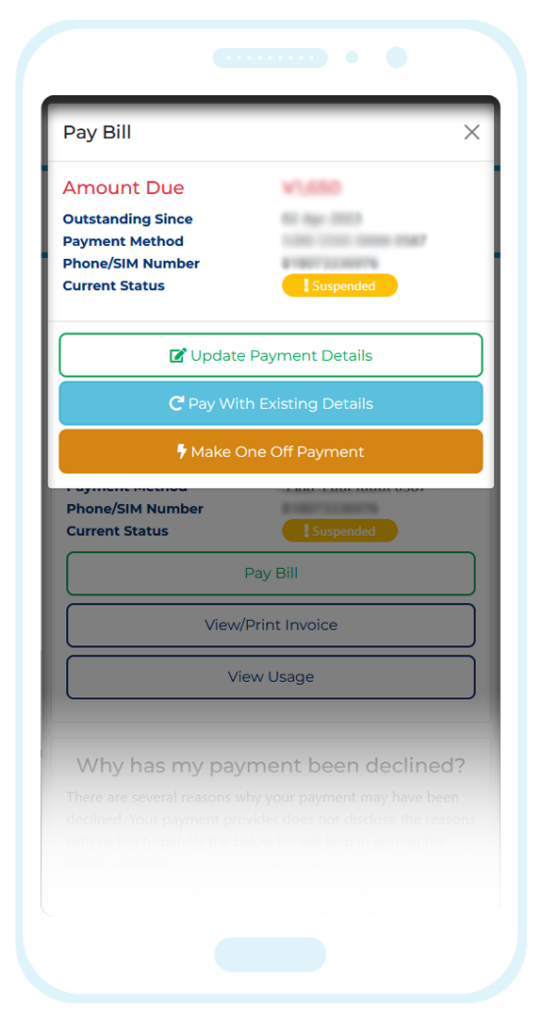
Pay With Existing Details: If there was an issue with your original payment method that has now been resolved, this option will allow you to resolve the decline using your original billing information.
Update Payment Details: This option allows you to fully replace your original billing information with a new Credit / Debit card or a Paypal account. If successful, your update will not only resolve the current decline but these new details will also be used to process any additional charges that you may incur in the future. Please note that the new payment method must still be linked directly to your name.
Make One Off Payment: This option allows you to use an alternative Credit Card / Debit Card / PayPal account as a payment method for this charge alone. Please note that this is only a temporary solution (this will not replace your original payment method) and so if any additional charges are incurred at a later date, we will still attempt to take payment using your original payment method (and your account will go into decline again if there are any issues).
Ongoing Issues:
If the update fails / your payment method is still being rejected, this could be for a number of reasons.
For details of how to resolve this issue, please visit the following link for more information: Update Issues
Please also note that when a charge is declined, your bank may still show an authorization attempt for the correct amount or if you are using a PayPal account, you may receive notice that a payment was made. This can lead to confusion (as it would suggest that the payment was successful) but if your Mobal account indicates the charge is still outstanding, this would confirm that the payment was actually rejected / not fully processed.