If you are using the latest version of our Voice+Data SIM Card, a Voice+Data eSIM or a WiFi Device, your plan can be temporarily suspended.
*Suspension will not be possible if you are using a Voice Lite SIM / Voice Lite eSIM or a prepaid Data-Only SIM / eSIM product.
For additional instructions, please refer to the relevant guide below –
Voice+Data SIM Cards / Voice+Data eSIMs
Click here for more information
Important Note: If you purchased a physical Voice+Data SIM Card prior to October 12th 2021 (this version of the SIM Card is usually referred to as a “Japan Unlimited V1” SIM), it will not be possible to suspend your plan. The suspension option is only available if you are using the latest version of our Voice+Data SIM Card or a Voice+Data eSIM and it’s currently on a long term plan.
You can temporarily suspend your ongoing Voice+Data plan by downgrading to the “Vacation Plan” at a rate of ¥900/month.
Once you have logged in to your Mobal online account (MyAccount), please visit the Services section and then click on the More Information button found next to the relevant SIM / eSIM –
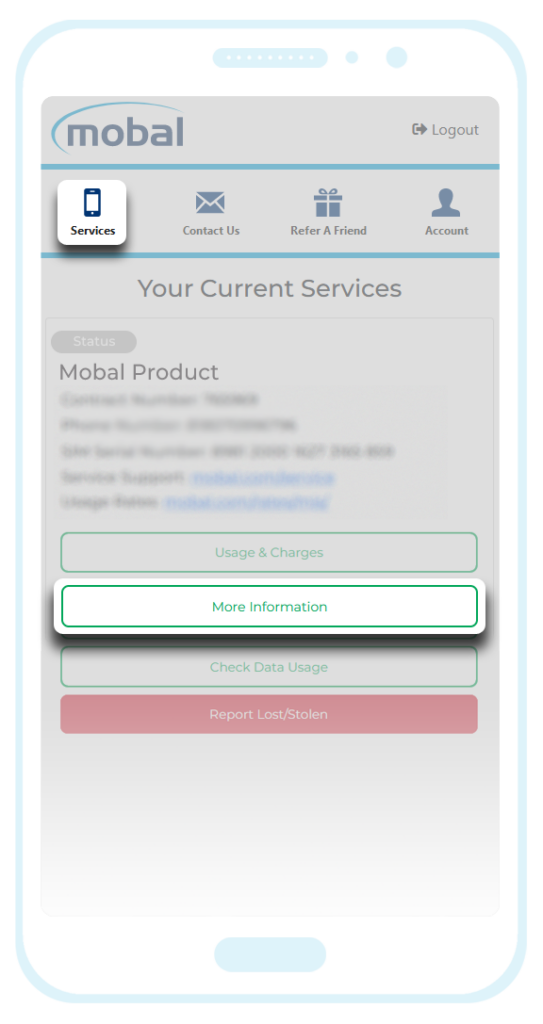
On the next screen, please scroll down to the Plan section and click on the Downgrade Plan button.
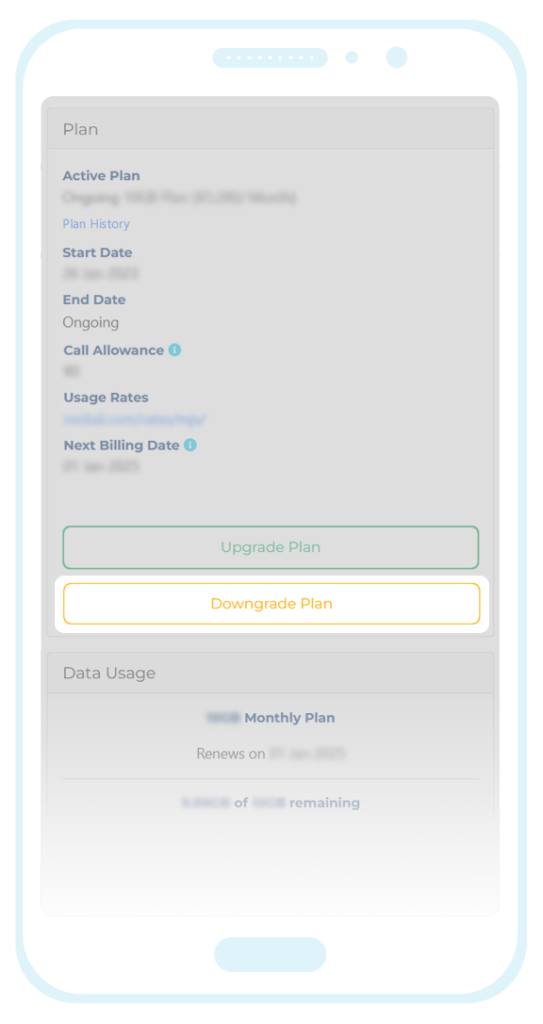
You can then select the Vacation Plan and the date you would like the service to be suspended from.
Please be advised that your service cannot be temporarily suspended part way through a calendar month and so the earliest date you will be able to select is the 1st of the upcoming month.
If there is less than 24 hours before the start of a new month however, the earliest plan change date you will be able to select is 1st of the following month. This is to allow enough time for the downgrade request to be processed.
Once you have made your selection, click on the Submit button and your request will be sent for processing.
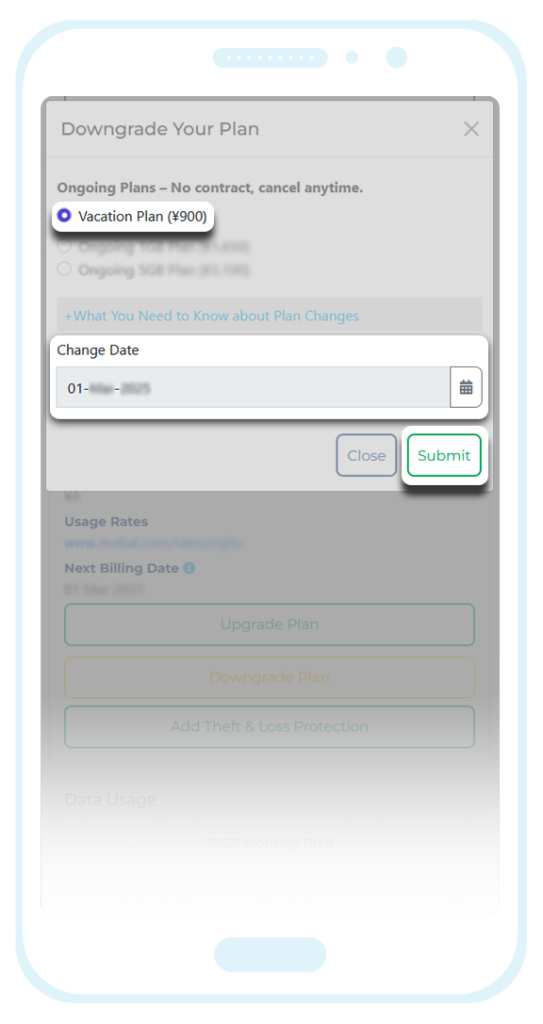
When you’re ready to reactivate your Mobal plan, simply return to the same section of your account and click on the Upgrade Plan button.
You will then able to choose your required plan and the date you would like the service to be reactivated.
If you ask for the service to be reconnected as soon as possible (by selecting tomorrow’s date as the plan change date) or select a date that falls part way through the current month, you will be charged the difference in cost between your current plan (the “Vacation Plan”) and the plan you are upgrading to.
Alternatively, you can select the 1st of the upcoming month as the plan change date and you will be charged the full plan fee on the 1st.
WiFi Devices
Click here for more information
When you are ready to deactivate or suspend your WiFi plan, you can submit your request directly from your Mobal online account: www.mobal.com/myaccount
Once you have logged in, simply visit the Services section and then click on the More Information button (found next to the relevant product) as shown in the example below –
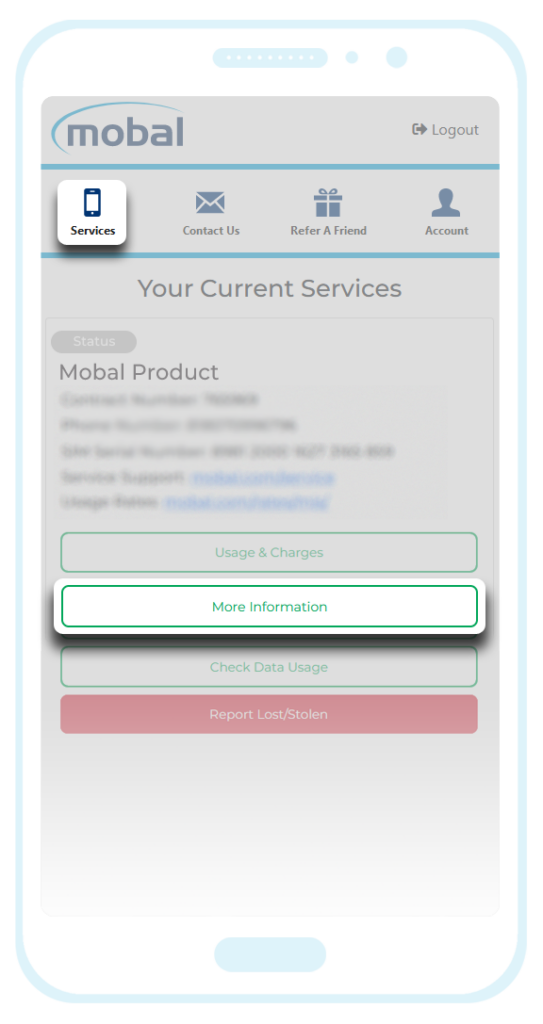
On the next screen, click on the Cancel Service button to submit your request –
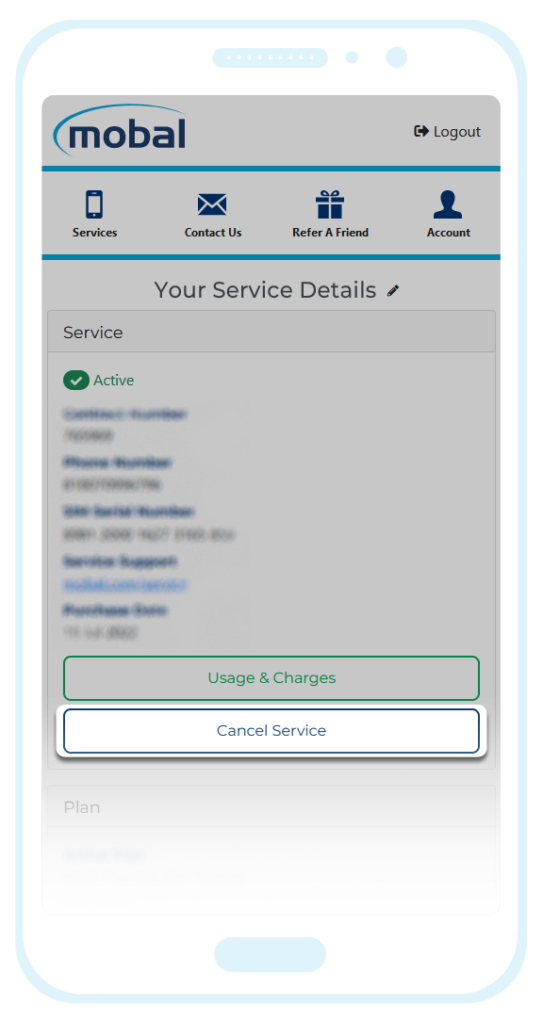
You can then select your “Cancellation Month” (your plan will be disconnected on the last day of the selected month) and the “Reason For Cancellation”.
Important Note: Requests of this type must be received by the 20th of the month to be processed at the end of the current month. If you are making your request after the 20th, your request will not take effect until the end of the following month.
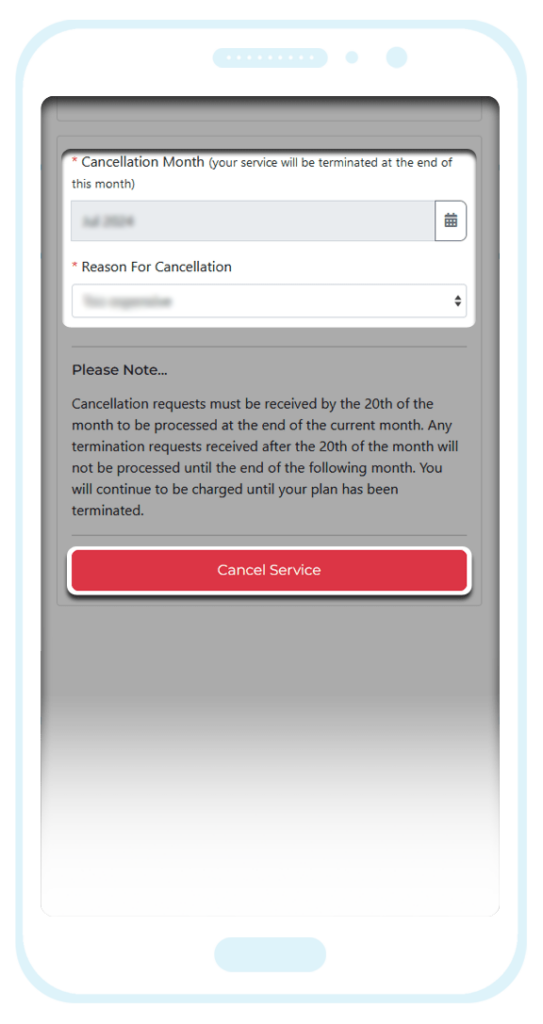
Once you have made your selection, please click on the “Cancel Service” button to submit your request.
When you are ready to reactivate your WiFi plan for another trip to Japan, just submit a new activation request by following the instructions found here: WiFi Reconnection Guide