We can confirm that our products support use of the Hotspot / Tethering feature and so the majority of smart phone handsets should allow you to share the data connection with other devices.
For additional instructions, please refer to the relevant section below –
Android Handsets
Click here for more information
On most Android handsets, you can enable the Hotspot / Tethering feature by going to –
Settings > Connections > Mobile Hotspot & Tethering
You should then see a Mobile Hotspot option and you can enable this feature by sliding the button to the right / tapping on the slider button as shown below –
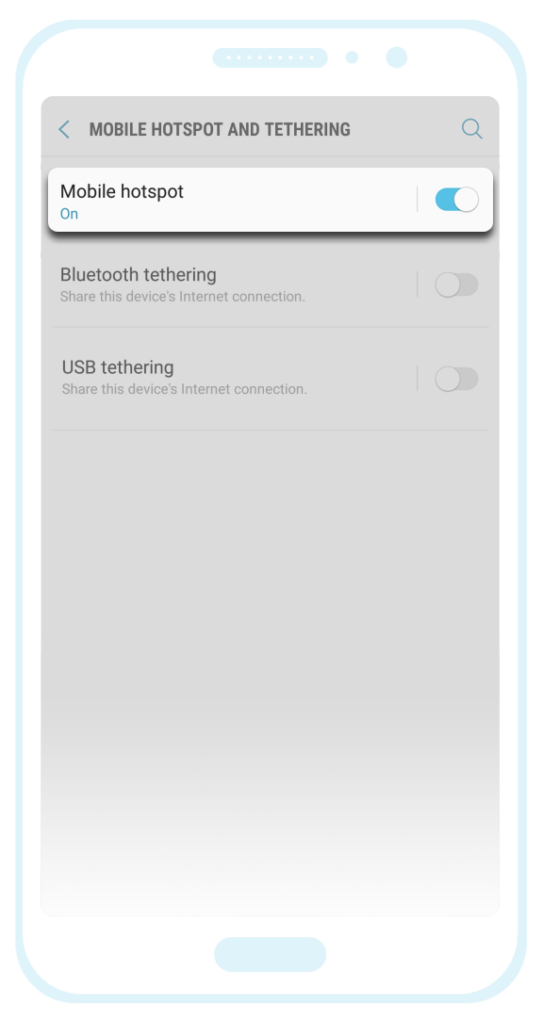
Once you have enabled this feature, you can also tap on the section to the left of the slider button (where it says “Mobile Hotspot”). You will then be taken to a new screen where you can view the name of your Hotspot network (i.e. the name that other devices will see when scanning for the network) and the password that other devices must use when connecting to the network.
If you experience any issues enabling this feature (or you are currently unable to access all Cellular Data services) however, please ensure that your device is setup correctly with the required APN (Access Point Name) settings.
For instructions on how to set up an Android handset for Cellular Data access, please visit the following link: Android Data Settings
Additional Note: We have found that some Google Pixel handsets and some Xiaomi Redmi/Poco handsets are unable to utilize the Hotspot feature for unknown reasons. This issue is out of our control unfortunately and so if you are using a handset of this type (and your device is configured correctly for data as shown at the link above) but you are still unable to access this feature, we can only recommend that you use an alternative device.
iPhone Handsets
Click here for more information
On most iPhone handsets, you can enable the Hotspot / Tethering feature by going to:
Settings > Personal Hotspot
You should then see an option to enable the Hotspot feature or the option to Allow Others To Join and you can enable this feature by sliding the button to the right / tapping on the slider button as shown below –
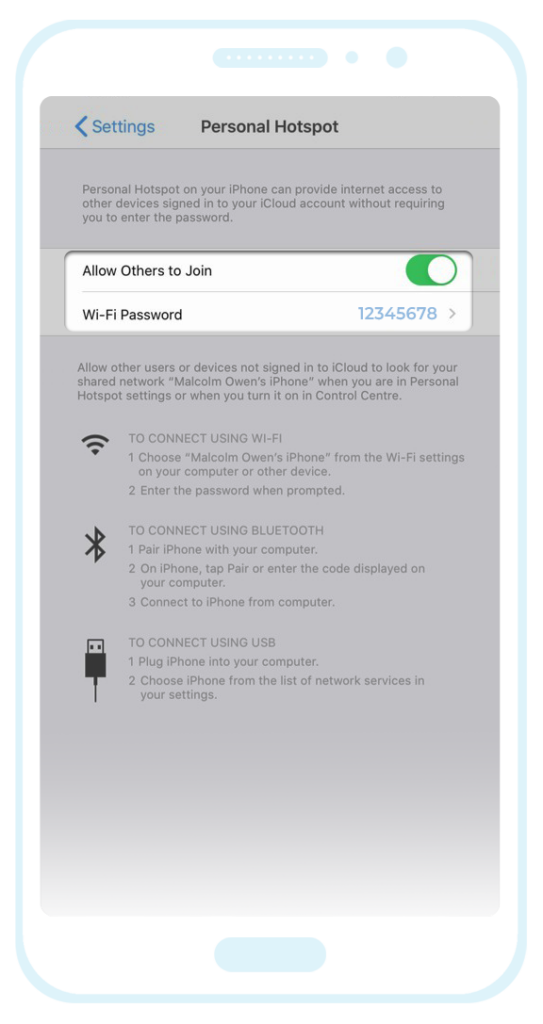
If a password has not yet been set, you can tap on the section below to create one. If a password has already been set however, you can proceed with activating the hotspot feature and use this password when connecting other devices to the network.
Troubleshooting:
If there are any issues enabling / using the Hotspot feature, please ensure that your device is configured correctly for cellular data access as shown here: iPhone Data Settings
If you are using one of our Data-Only SIM Card / Data-Only eSIM products, you may also be required to manually enter custom APN (Access Point Name) profile settings to specifically allow access to the Hotspot feature. For additional instructions, please visit our iPhone Data Settings support page, go to the relevant product section and refer to the instructions found in the Hotspot / Tethering Feature section.
Another issue we have found is that for certain iPhone handsets, you are required to enable Wi-Fi in order to use the hotspot feature (even when it is the cellular data service you wish to share with other devices).
If you have followed the steps in the guide / links above but the issue persists, please try enabling the Wi-Fi feature and then check if you are able to connect to the hotspot from another device.
The iPhone handset does not need to be connected to a Wi-Fi network for this to work and so if your device automatically connects to a local Wi-Fi network, please disconnect from that network (but just leave the Wi-Fi feature enabled). You should then be able to connect other devices to the hotspot and share the cellular data connection provided by our service.