If you’re unable to create / save an APN profile on your Android device (or you’re receiving an error message such as “Access Point Name settings are not available for this user”), please try following the steps in the relevant section below –
Voice+Data eSIM (installed on a Google Pixel device)
Click here for more information
Important Note: This guide is only for customers using a Voice+Data eSIM that’s installed in a Google Pixel handset.
If you’re using Google Pixel handset and you are unable to save the APN profile for your Voice+Data eSIM, please try following the instructions below –
- Reset your network settings by going to: Settings > About > Reset > Reset Network Settings (or) Settings > System > Reset Options > Reset Mobile Network Settings
- After completing the reset, please try creating an APN profile again using the settings found in the Voice+Data eSIMs section at the following link: Android Data Settings
- If you’re able to save the profile, please reboot your device and then go back to the “Access Point Names” section to select the newly created APN profile.
- If this does not resolve the issue, please return to the “Access Point Names” section and locate the APN profile with the following name: 日本通信SIM
- After locating this profile, please edit the profile by changing the “Username” to data@jp and the “Password” to data
- You can then save the APN profile / ensure it’s selected as the active profile and then reboot your device to retest the connection.
General Guide (for all SIM Card / eSIM products)
Click here for more information
Important Note: If you are using a Voice+Data eSIM that’s installed in a Google Pixel handset, please refer to the guide in the section above instead.
If you’re unable to create / save an APN profile or you’re receiving an error message such as “Access Point Name settings are not available for this user”, please try following the steps below –
Return to the Access Point Names section and Delete all APN profiles that are listed there.
Once complete, please tap on the Options button (which usually appear as three dots in a vertical line as shown below) and select the Reset to default option –
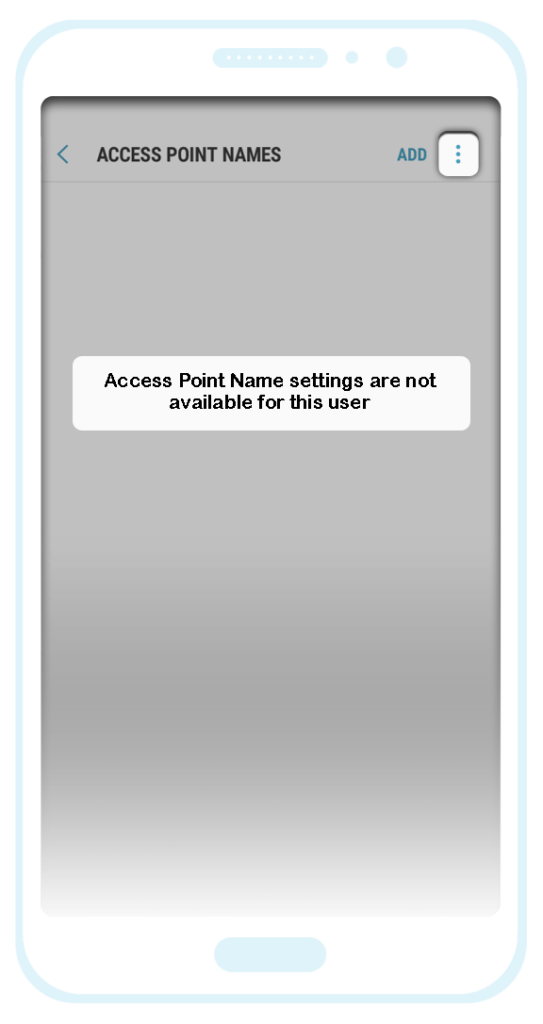
Once you have completed this step, please try creating an APN profile again with the correct settings as shown (in the relevant product section) here: Android Data Settings
Additional Note (Voice+Data SIMs/eSIMs, Voice Lite SIMs/eSIMs and Data-Only SIM Cards) –
If there is no option to enter the “MCC” or “MNC” settings (when creating the APN profile), please try creating the profile without entering these settings and then save the profile / select it as the active profile. If there are any issues, please reboot your device and then test the service again after a few minutes.
Additional Note (Voice+Data SIMs/eSIMs and Voice Lite SIMs/eSIMs) –
If there is no option to enter the “Bearer” setting (when creating the APN profile), this may be under a different name such as “Network Type” and so please check through the profile settings to try and find this option.